How To Do Blogspot Setting [Guided 2020]
Are you ready to Create your blog setting know we are going to learn in this post that how to do blogspot setting . First of all you need to singing to a blogger and create a blogger account and after that there some basic setting which need for every blogger set there blog setting and customize your blog for SEO important basic which we going to discuss are the following.
Step by Step Guide To Do Blogspot Setting
1. Blogger Dashboard
2. Basic Setting
3. Post Comments
4. Language and formatting
5. Search Description
6. Add Label
7. Customize Permalink
Basic Setting Before Start Blogging
Basic setting is necessary for every blogger top basic setting we can discuss in this in this topic .
Step 1
First you need to log in to blogger.com using your gmail account and then the blogger dashboard you will find the setting option . Now get there you will appear these option which are given below.
Step 2
Go to the basic setting tab and change the blog title and add more details about you and your blog in the search description on your blog .
Step 3
And the blog address add your blog address when you add there relevant blog title the traffic will be redirect there in your blog .
Step 4
And the language and formatting option add your language which you want. Language is also play a big role your blog setting . In the formatting option set your time zone which is your choice.
Step 5
Add a search description related to your blog because the readers have know that what have been discuss in the blog and search description must be same which you give in the basic setting.





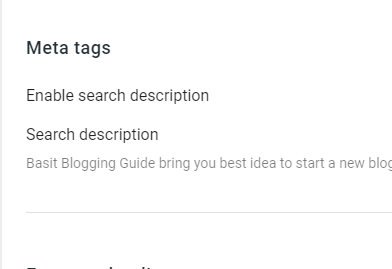



0 comments:
Post a Comment